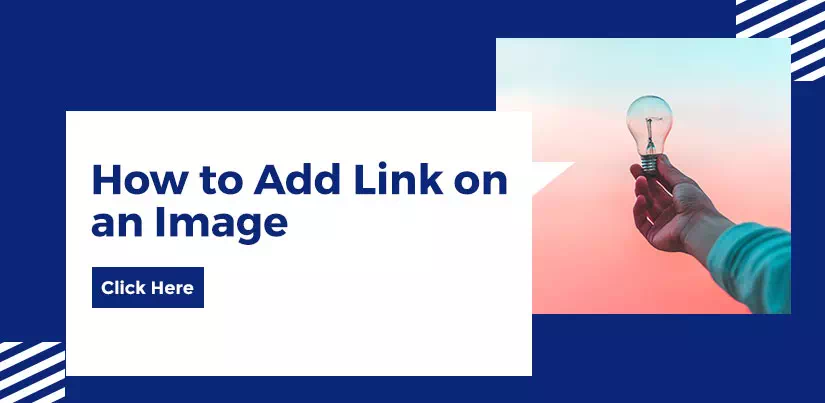In this article, you will know how to create an image link in HTML on your website in a way that’s easy for beginners to understand.
What HTML tags do you need to include in your code?
Don’t worry if you’ve never done this before! This article will help you to make clickable image in html. When you’ve finished reading this article, you should be able to create image links all over the Internet.
What is the Process for Creating a link to image in html?
You must first create a link to have it appear on your home page. In HTML, you’ll need to use the <a> tag to accomplish this. The opening and closing tags of each <a> tag are two separate tags.
An example of this is:
<a href="">link can be used to access this information</a>The open tag can be seen in the above image. Creates the beginning of the link. The tag is then closed with </a>
Your link text is all that is written between the open and close tags. For instance:
<a href="">My Great Link</a>Add a URL to this to make it a link. To accomplish this, we add the URL to the href attribute. If you want to go somewhere else, you can use the URL. We’ll use the How to insert an image in html homepage for this example:
<a href="https://www.webnetinnovation.com/blog/how-to-insert-an-image-in-html/"> How to insert an image in html </a>It’s essential to include the full URL with HTTPS at the beginning. In HTML, creating a text-only link is as simple as adding a hyphen. Using HTML, we can then add an image to a web page.
Add link on image in html
You must include the <img> tag inside the <a> tag to turn an image into a link. As an illustration, consider the following line of source code:
<a href="https://www.webnetinnovation.com/blog/how-to-insert-an-image-in-html/"> <img src="https://www.webnetinnovation.com/blog/wp-content/uploads/2021/12/insert-image-in-html-825x403.jpg" alt="How to insert an image in html"/> </a>The browser will know that the image should be clickable if the <img> tag is placed inside a <a> tag. What a great idea! You’ve made the image a link. It is possible to add this HTML code to a WordPress page using the text editor. You can also insert text and images in the link. Using an Image and a Description as a Trigger. Using only an image as a link was demonstrated in the preceding example.
Is there any way of doing this with a link?
In this case, the text must be added before the <a> tag is closed.
<a href="https://www.webnetinnovation.com"> <img src="/image/favicon.png" alt="Website Design" /> Website Design </a>In the above example, “Website Design” have been placed inside the <a>, and <img> tag, respectively. Find more about <a> tag attribute visit here: How to add link on a text in html